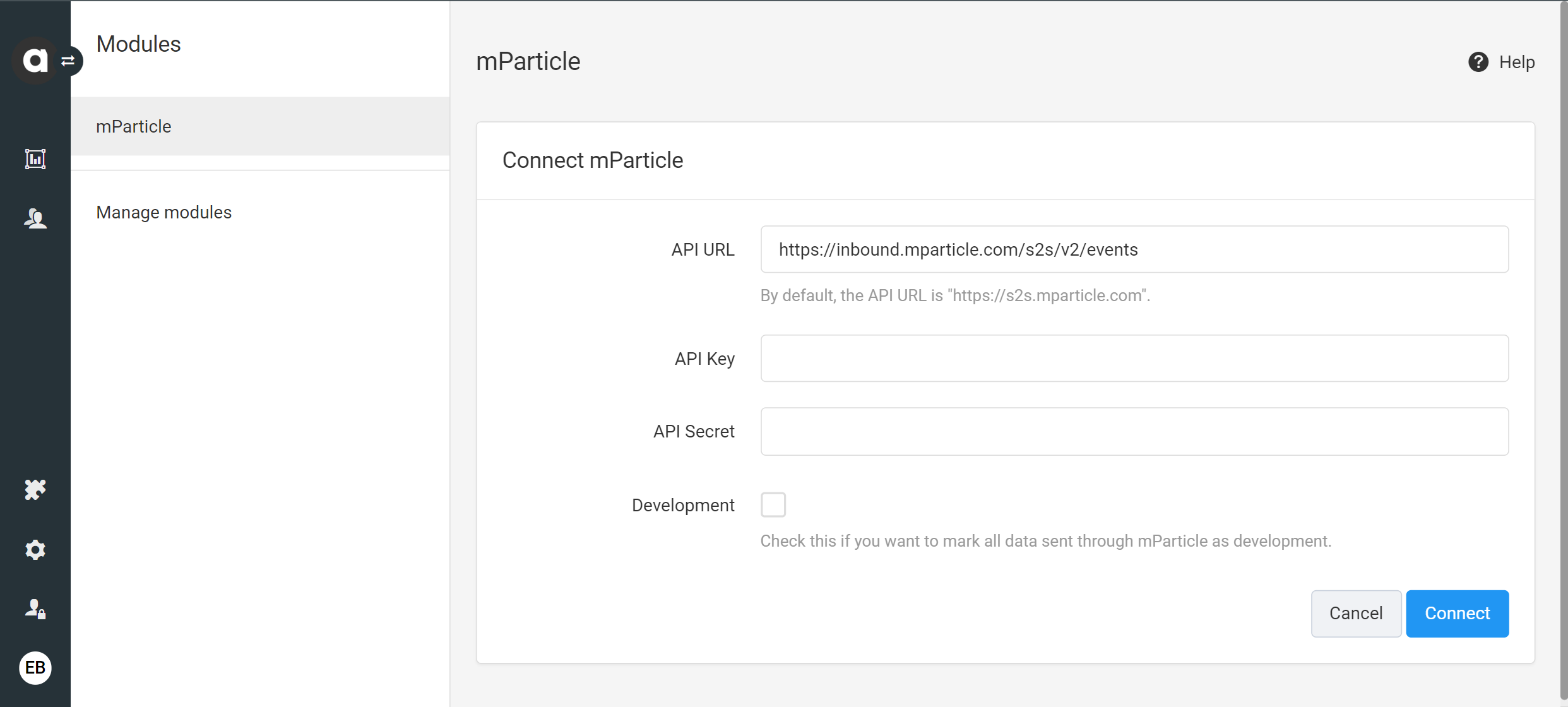...
Find the configuration page of the mParticle integration module by typing ‘mparticle' into the search bar of the Modules ![]() menu.
menu.
...
Configuring the Antavo – mParticle connection
The module configuration requires an API URL, key and secret for setting up the connection.
...
API URL – type https://inbound.mparticle.com/s2s/v2/events
API key and API secret – paste the API key and secret to the required field from mParticle’s platform
Development – mark this checkbox if you wish the synced data to be treated as development data and siloed from your production data.
Click ‘Connect’.
Field synchronization
After the connection is established, the next step is to configure the field synchronization between the two systems, including customer data synchronization under the Sync Fields page in Antavo’s Backoffice.
...
| Info |
|---|
The ‘antavo’ prefix should be used so the custom fields are easier to identify for the mParticle users. For example: |
...
External events
The mParticle module’s External events page allows you to configure custom events that can be pushed from Antavo to mParticle.
...
See the use case at the end of this article for an example scenario of the outcome of this event synchronization.
Resend queue
Antavo has a resend mechanism and a Resend queue page within the module that queues the outbound messages. There is a service automation configured for these messages to be resent five times which results in clearing the queue. The messages might be resent if they:
fail because the connection was lost due to a timeout
fail because a rate limit of the customer’s mParticle account was hit (HTTP response
429)fail because there was an internal server error in mParticle
Event synchronization use cases
There are two ways of synchronizing Antavo events with mParticle. One way is to go to the Workflows module and set up the synchronization, and another is to perform this through the mParticle module’s external events page.
Point add synchronization and communication through the workflow editor
This example shows how to push an automated email campaign based on adding points to the customer by setting up this rule.
...
As soon as the points are added to a customer, the outcome of the workflow can be double-checked by clicking on the Workflow logs on the customer’s page in Antavo’s Customer Insights module, as well as mParticle’s Live Stream page if the Development mode checkbox is enabled.
...
Reward claim synchronization through external events
Navigate to the External events page to provide the Field assignments and select the appropriate event type. In this example, the event is set for a reward claim scenario.
...